Roomie
An Easy-to-Use Meeting Room Scheduler
A group of students led by Dr. Ray Klump built a room-scheduling app for the Diocese of Joliet. The Diocese of Joliet had been using a commercial product to schedule rooms at their facility, but that product was expiring. They came to us to provide a solution. Students Chris Martinez, Jahi Stewart, and Michael Szostak worked with Dr. Klump to develop a tool that met the needs of the diocese. Here we walk through some of the key features.
A user will log into Roomie using this login screen
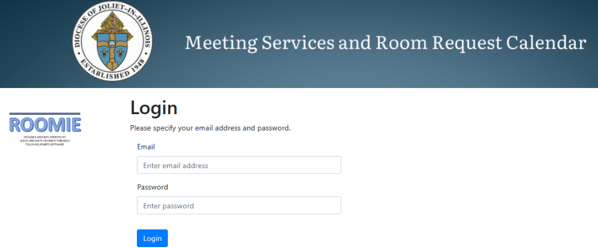
Roomie recognizes two different kinds of users: admin and non-admin. All users are able to search for and reserve rooms, to update and delete room reservations, and to reports of which rooms are reserved at what times. Additionally, admin users can approve or reject reservations made by others.
Once a user logs in, they can click on "Find a Room" in the left sidebar. When they do, they'll be able to reserve one using this screen:
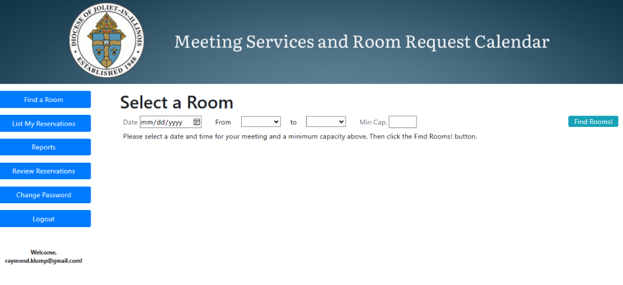
When they choose the date, from, to, and min cap and then click the Find Rooms button, they'll see a list of rooms of sufficient size that are available when they need it.
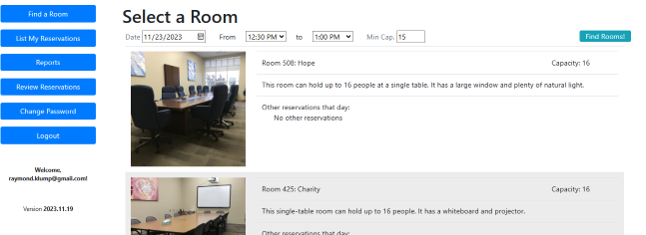
When they click on Room 508, for example, they'll be taken to a form they'll fill out with several options.
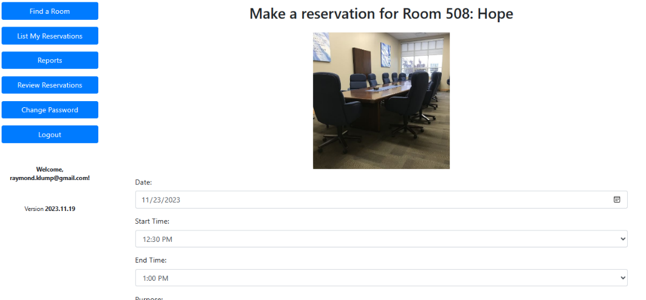
When they click Submit at the bottom of the Room Options page, the new reservation they just made will appear on their list of reservations. This is the same list they'd see if they clicked the "List My Reservations" button in the left sidebar.
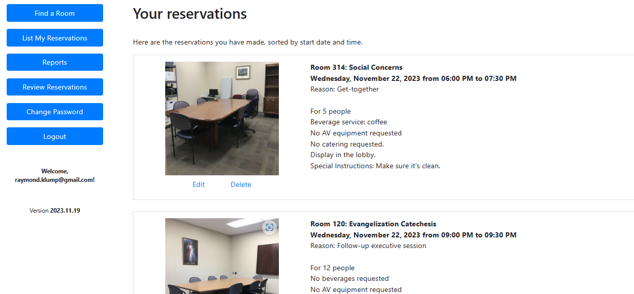
A user can edit an existing reservation or delete it. If they click Delete, they'll be taken to a page like this:
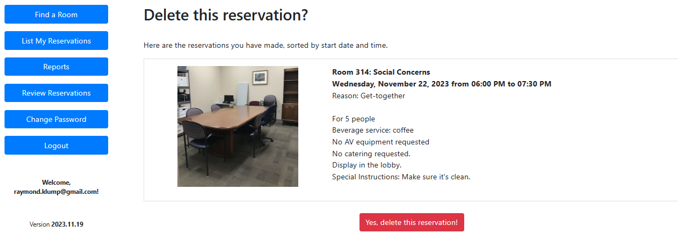
An admin user can click "Review Reservations". When they do, they'll see a display like this:
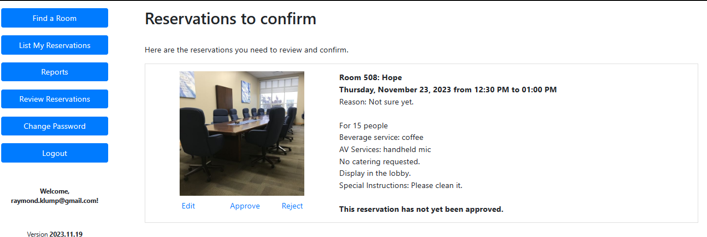
The admin can edit, approve, or reject the reservation. If they choose to reject the reservation, they will be taken to this form:
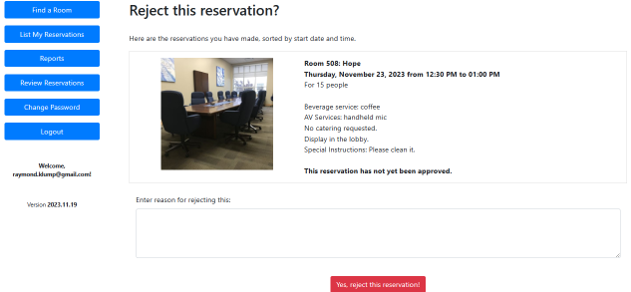
Or they can choose to approve the reservation, in which case it will be taken off their list of reservations to approve.
Both admin and non-admin users can click the Reports button in the left column. When they do, it expands to review the list of available reports. For example, if they choose the "Today's Events" option, a pdf will be generated and shown that lists today's events.
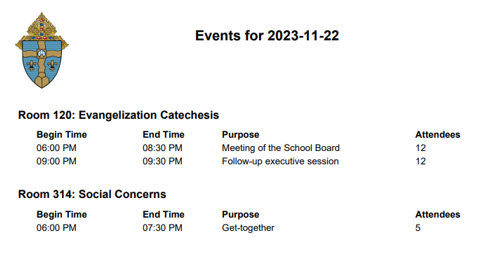
Additional features will be added over time as the customer finds need.